Once you have uploaded content to Pinata, naturally the first thing you want to do is view it on the IPFS network! But there’s a problem: IPFS is a separate protocol, just like HTTP for regular websites is a protocol. To access that content, we need a gateway to bridge IPFS and HTTP. IPFS gateways help us do exactly that!
An example of accessing content from this gateway can be seen with: https://ipfs.io/ipfs/bafkreih5aznjvttude6c3wbvqeebb6rlx5wkbzyppv7garjiubll2ceym4
What’s going on here exactly? Let’s break it down. First you have the gateway domain. There are lots of different domains out there, like ipfs.io, and if you have a Pinata account you get a Dedicated Gateway which might look something like aquamarine-casual-tarantula-177.mypinata.cloud. Each of these can be used to bridge files from IPFS to HTTPs. Next you have the IPFS path which looks like ipfs/ and this is necessary for a gateway to work. Finally we have the CID at the end, which is the actual IPFS address for our content.
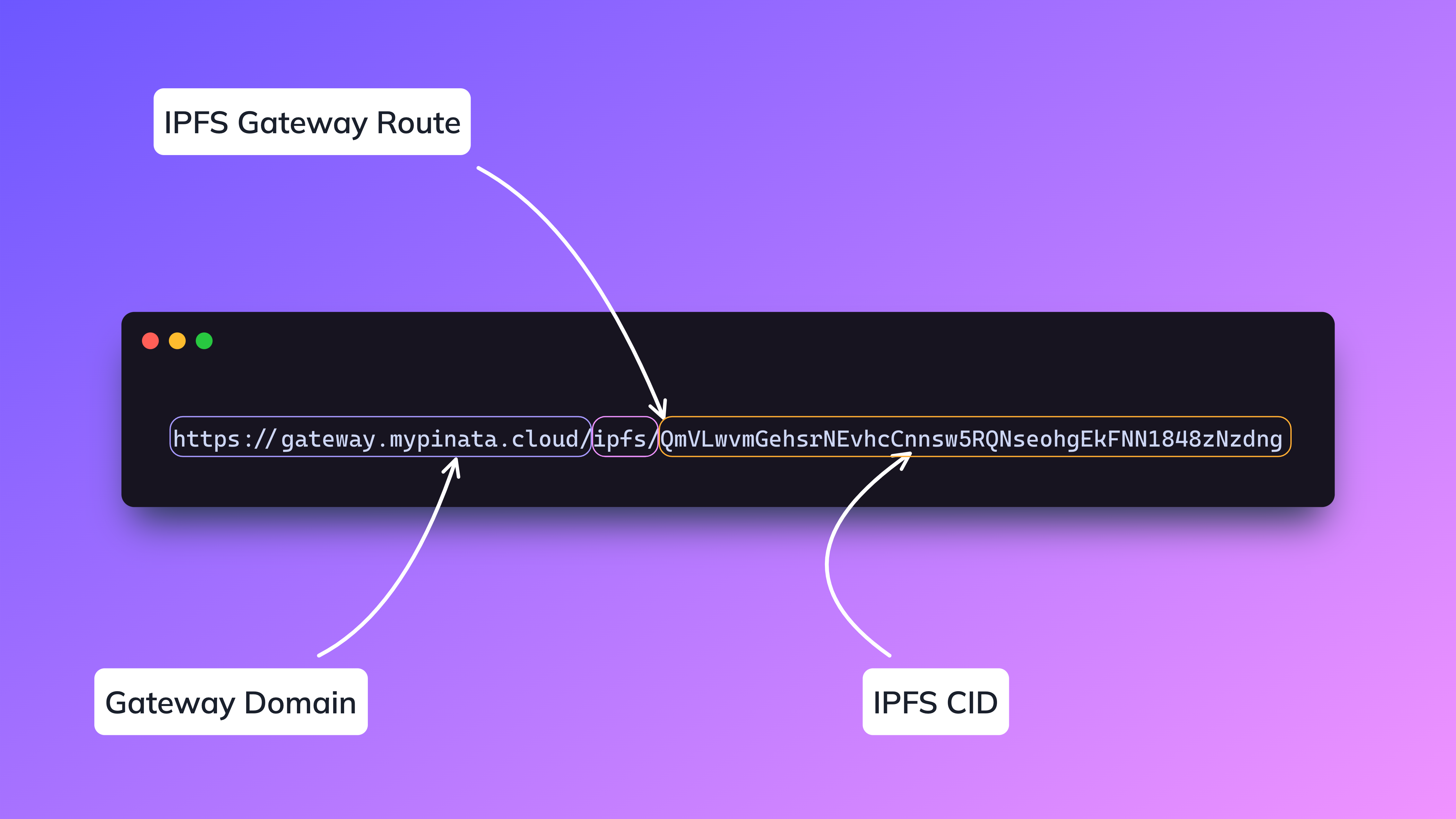
Folder Paths
Sometimes your CID might be a folder, in which case you might have difficulty loading it through the gateway. This happens because if you do not designate a complete folder path, then the gateway will try to load all of the files and index them into a sheet showing every file. This can be pretty intensive depending what kind of gateway you’re using, and will likely stall out due to how long it can take. To remedy this, simply add on the file path of the content you’re trying to get inside. For instance, if we have a folder with the CID of QmWfHgs3nKiyFWx3tFEYvm8DiHTrCsxEHxvDdBh95ZQSLT and the inside looks something like this:
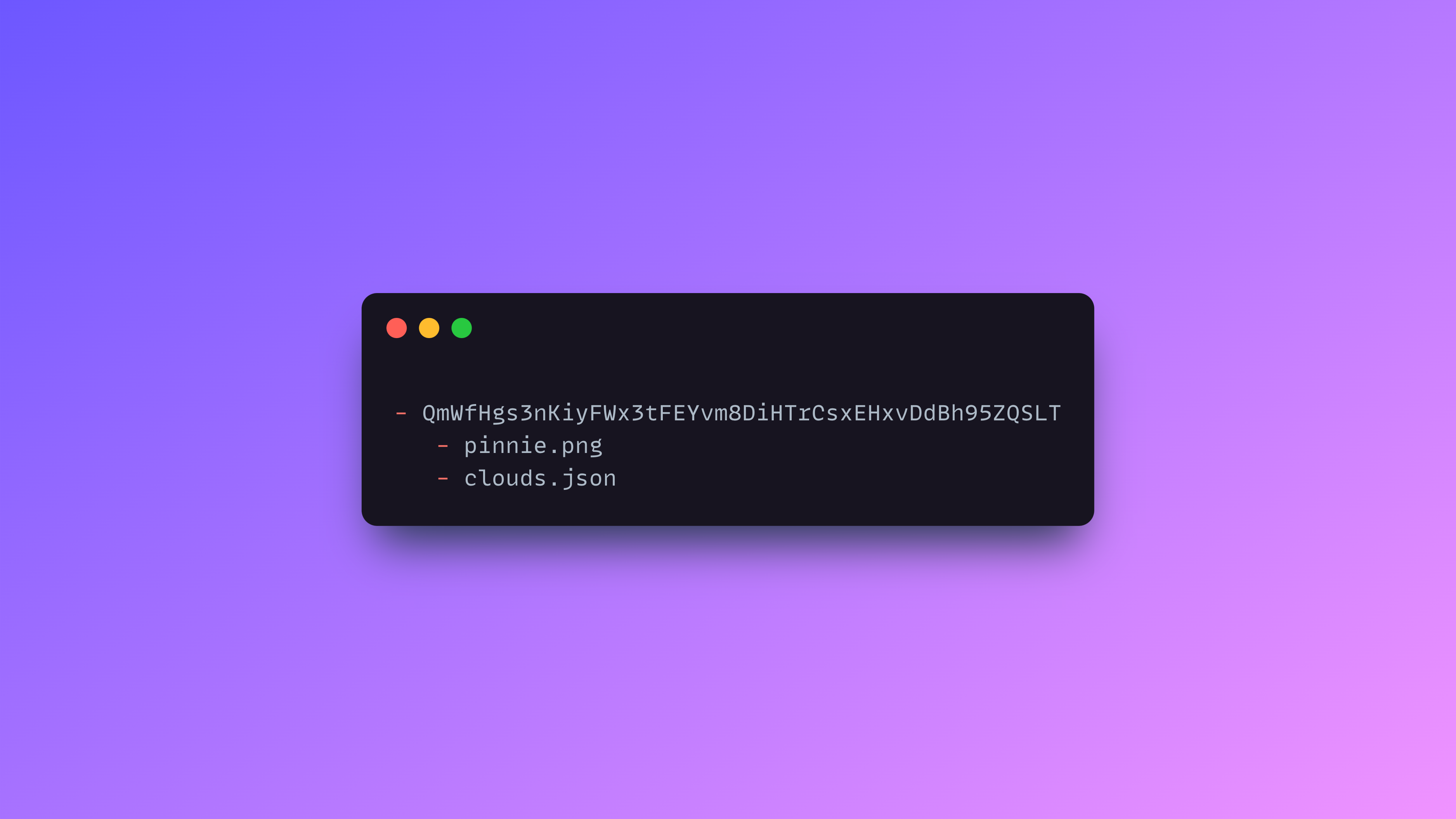 Then we could access the files inside by adding on
Then we could access the files inside by adding on /pinnie.png or clouds.json to the end of our folder path. In the end we would have something like this.
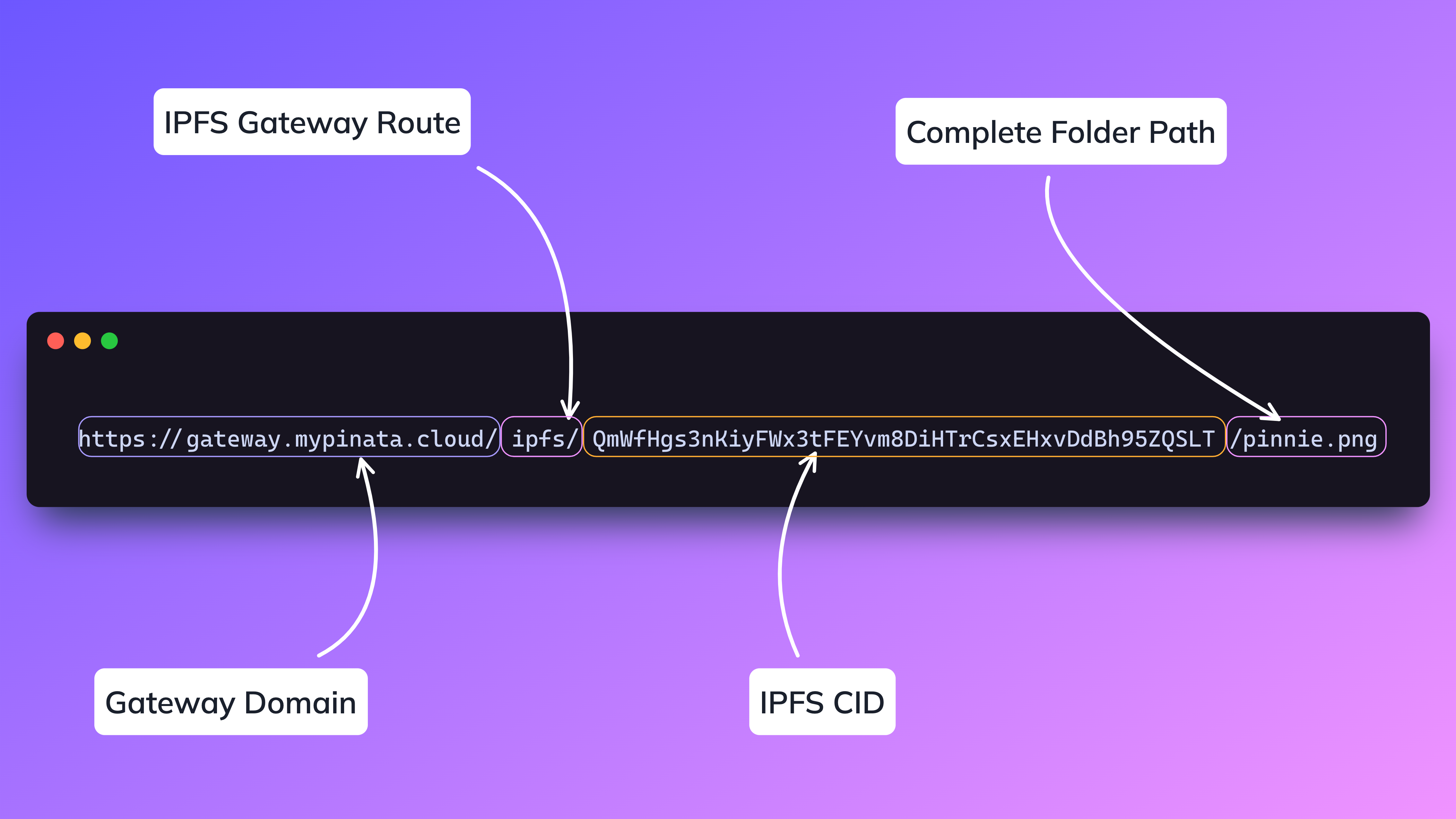
Public Gateways
The most common kind of IPFS Gateways are Public Gateways. These are usually run and maintained by IPFS Pinning Services, protocols, or even smaller groups that want to help build the IPFS ecosystem. They’re referred to as “Public” because anyone can access them! You just have to add a CID to the end of one to start using it. You can try that now by adding this CID bafkreih5aznjvttude6c3wbvqeebb6rlx5wkbzyppv7garjiubll2ceym4 to the end of a Public Gateway:
There’s something you might notice when you start using Public Gateways frequently, and that is the speed and rate limits. Since these are Public, they’re used heavily by people all around the world. They are constantly getting hammered, and because of that they’re just naturally slower. You can think of it like a highway or interstate: if you have a high flow of traffic, its likely going to bottleneck and cause a traffic jam. Same goes for IPFS Gateways!
Public Gateways are not meant for production apps, be sure to only use them for testing!