This guide will walk you through setting up Pinata with Astro
Create an API Key and get Gateway URL
To create an API key, visit the Keys Page and click the “New Key” button in the top right. Once you do that you can select if you want your key to be admin or if you want to scope the privileges of the keys to certain endpoints or limit the number of uses. Make those selections, then give the key a name at the bottom, and click create key.
If you are just getting started we recommend using Admin privileges, then move
to scope keys as you better understand your needs
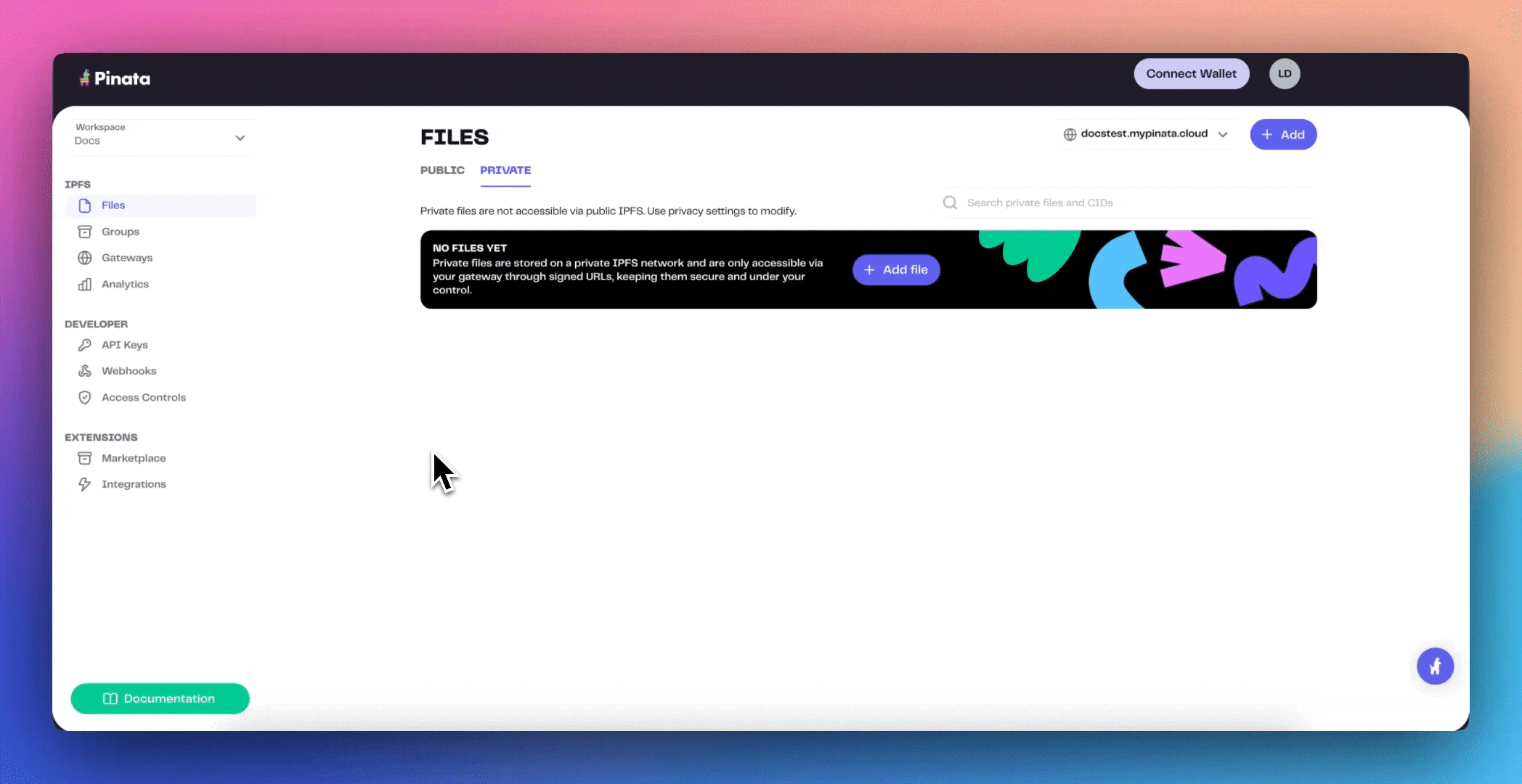 Once you have created the keys you will be shown your API Key Info. This will contain your Api Key, API Secret, and your JWT. Click “Copy All” and save them somewhere safe!
Once you have created the keys you will be shown your API Key Info. This will contain your Api Key, API Secret, and your JWT. Click “Copy All” and save them somewhere safe!
The API keys are only shown once, be sure to copy them somewhere safe!
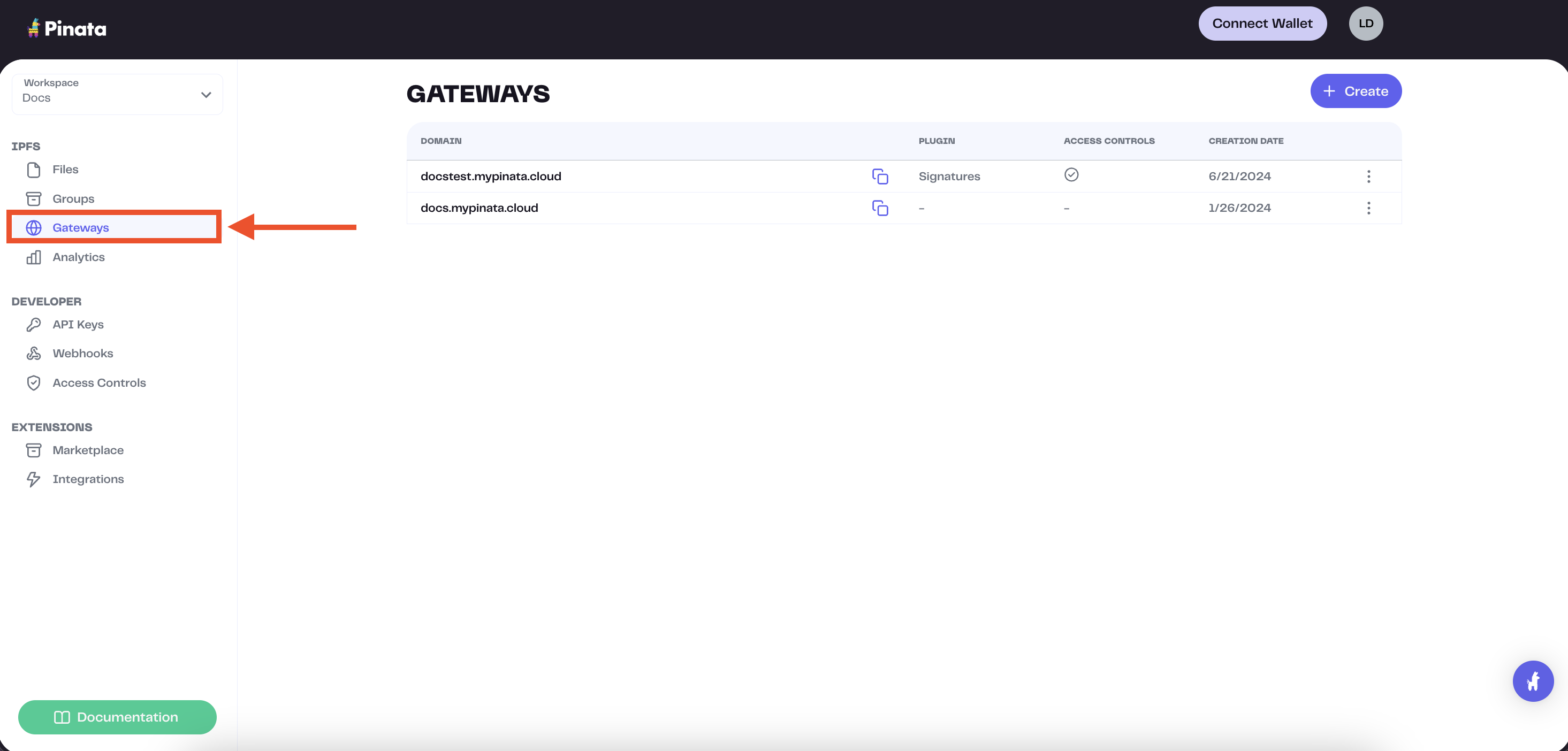 The gateway domains are randomly generated and might look something like this:
The gateway domains are randomly generated and might look something like this:
aquamarine-casual-tarantula-177.mypinata.cloud
Setup Astro
To create a new Astro project go ahead and run this command in the terminal:
npm create astro@latest pinata-astro
tmpl How would you like to start your new project?
Empty
ts Do you plan to write TypeScript?
Yes
use How strict should TypeScript be?
Strict
deps Install dependencies?
Yes
git Initialize a new git repository?
Yes
cd into the repo and install pinata.
cd pinata-astro && npm i pinata
vercel and svelte for this tutorial, and you can install them like so.
npx astro add vercel svelte
astro.config.mjs for us.
Setup Pinata
In the src folder make a new folder called utils, and inside there make a file called pinata.ts with the following contents:
import { PinataSDK } from "pinata";
export const pinata = new PinataSDK({
pinataJwt: import.meta.env.PINATA_JWT,
pinataGateway: import.meta.env.GATEWAY_URL,
});
.env with the following values:
PINATA_JWT= # The Pinata JWT API key we got earlier
GATEWAY_URL= # The Gateway domain we grabbed earlier, formatting just as we copied it from the app
src folder make another folder called components, then inside there make file called UploadForm.svelte.
src/components/UploadForm.svelte
<script lang="ts">
let url: string;
let isUploading: boolean;
async function submit(e: SubmitEvent) {
isUploading = true;
e.preventDefault();
const formData = new FormData(e.currentTarget as HTMLFormElement);
const request = await fetch("/api/upload", {
method: "POST",
body: formData,
});
const response = await request.json();
url = response.data;
isUploading = false;
}
</script>
<style>
img {
max-width: 500px;
}
form {
display: flex;
flex-direction: column;
justify-content: center;
align-items: center;
gap: 2rem;
}
button {
background-color: #6E57FF;
color: white;
border: none;
border-radius: 5px;
padding: 0.75rem 1.5rem;
font-weight: bold;
}
</style>
<form on:submit={submit}>
<input type="file" id="file" name="file" required />
<button>{isUploading ? "Uploading..." : "Upload"}</button>
{#if url}
<img src={url} alt="pinnie" />
{/if}
</form>
<form> with a file <input> as well as a <button> to send it. The form will trigger the submit function, which takes our form data and makes an API request to our server side code. Once complete the API will send response with a url that we can use in the <img> tag to display it on the page.
Server Side API Route
In the src/pages folder make a new folder called api and inside there make a file called upload.ts. Paste the following code inside it:
import type { APIRoute } from "astro";
import { pinata } from "../../utils/pinata";
export const POST: APIRoute = async ({ request }) => {
const data = await request.formData();
const file = data.get("file") as File;
if (!file) {
return new Response(
JSON.stringify({
message: "Missing file",
}),
{ status: 400 },
);
}
const { cid } = await pinata.upload.public.file(file);
const url = await pinata.gateways.public.convert(cid)
return new Response(
JSON.stringify({
data: url,
}),
{ status: 200 },
);
};
formData and get the file we attached. If there isn’t a file attached we’ll send a error response. Otherwise we’ll upload the file using the SDK method pinata.upload.public.file and deconstruct the response to get the cid. With that cid we can use the convert method to create a URL, which we can then send back to the client.
Add Component to the Page
The last step here is to update the src/pages/index.astro file with our new component!
---
import UploadForm from "../components/UploadForm.svelte";
---
<html lang="en">
<head>
<meta charset="utf-8" />
<link rel="icon" type="image/svg+xml" href="/favicon.svg" />
<meta name="viewport" content="width=device-width" />
<meta name="generator" content={Astro.generator} />
<title>Astro</title>
</head>
<body>
<h1>Astro + Pinata</h1>
<UploadForm client:load />
</body>
</html>